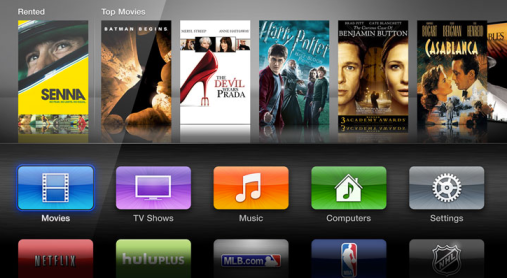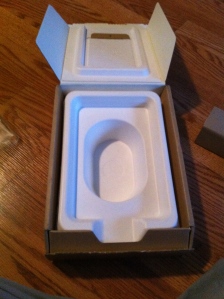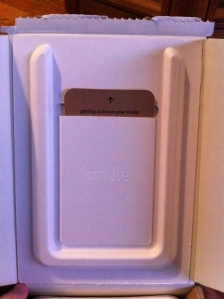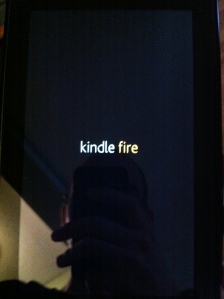Category Archives: Review
My First Month with a Apple TV

I got my first Apple TV about a month ago, something I thought I would never buy when the Apple TV was first announced. The first Apple TV looked like a Mac Mini/Airport Express back when it first came out and it only allowed you to view iTunes content. It gave you a hard drive to store purchased content from iTunes and the ability to stream the rest. At the time, a lot of people weren’t impressed with the Apple TV. Even Apple wasn’t committed to it that much, calling it a “hobby”. The next release was a smaller, black puck design that did not have a hard drive, this generation only allowed for streaming over the internet from your iTunes library or buying/renting iTunes movies and TV shows directly from the device. The current version works and looks the same way but has a few more features. The 2 most important being that it now streams in 1080p and if you have a current Mac or iOS device, you can AirPlay your iOS or Mac screen to your TV.
The 2 main features of the current Apple TV is what made it desirable for me. I watch a lot of online content, like daily podcasts and online news shows, and I always wanted a quick way to watch those shows on my TV. Sure, I could have just brought a HDMI-to-lightning dongle and connect an HDMI cable to that from the TV, but Airplay is a lot more elegant and of course, wireless. I am a fan of anything wireless. I’m also starting to download more movies and TV shows on iTunes since I’m a bit of an HD junkie and it annoys me when my favorite movies or TV shows are only available on physical disc in the DVD format. It’s also cool to see my MacBook Pro’s screen on my 40” HDTV. I also love movies and it’s nice that I can easily see movie trailers and showtimes for the local theater. The interface is really nice and it makes me despise my FiOS DVR interface. One look at the remote and the interface and we can imagine what the future of TV might look like. There’s no need for a remote with 50 buttons when the OS is smart enough and is designed in a way that can be accessed with a remote that only has 4 buttons.

Of course, it isn’t all great. My biggest issue probably has nothing to do with my Apple TV but with the cheap Amazon HDMI cord I purchased. Every so often, they’ll be a burst of static, which lasts half of a second and doesn’t really bother me too much. What does bother me is those lovely HDCP errors. Due to DRM, Apple has to make sure you are watching HD content in a secure way, for some reason, they get this wrong and you get a HDCP error telling you that you are not watching the content on a display that is HDCP authorized. I fix this issue quickly by simply restarting my Apple TV and it takes care of that issue but it’s still annoying that it happens at all.
We are all waiting for the Apple television that may or may not be coming this year. If the Apple TV is any indication on what it is going to be like, well, it’s going to be a revolutionary television. The Apple TV interface is the best interface that was ever displayed on my TV. I can easily find what I want within a number of clicks, which is very different than trying to find a show on my FiOS DVR, which takes about 2 minutes and a lot of my own memory to remember what button on the remote takes me where. It’s very easy to imagine an a la carte cable package in the Apple TV interface, where every channel is simply a little square button on the home screen. I guess we’ll have to see what Apple does.
The Apple TV is not for everyone but if you are looking for an easy way to view your Mac or iOS screen on a TV and play your HD iTunes content, the Apple TV might be exactly what you need.
Microsoft Store: Times Square NYC Review
For those who might not know, Microsoft is opening pop-up stores in some big cities to help sell the Microsoft Surface tablet. One opened up in the middle of Times Square in NYC a few months ago but since I’m a native New Yorker, I had no urge to go to Times Square (tourists, ugh) to visit a store. That being said, there was a documentary being shown that I wanted to see and it was only being shown at the AMC theater on 42nd street so I had no choice other than to go to Times Square. Passing the store, I was apprehensive in entering. It looked a bit too similar to an Apple Store and seemed to not have much merchandise on display. I also thought the shirts saying “I’m a PC” was a bit over the top and silly. As I gained up the courage to enter the store, I heard a passerby say “Is that an Apple store?”, which only made me feel worse. Upon entering, I found the store sorta empty compared to the traffic on the sidewalk outside the store. 
Like the Apple store, they have quite a few devices on display for people to use. The first Windows Phone 8 device I tried was the Nokia Lumia 920. Unlike the Apple store, but very similar to Best Buy, the phone would not turn on. I moved on to a working model and tested some things out. Being an iOS user, I was very pleased with the Windows Phone 8 home screen. The live tiles were very fun and the scrolling very smooth. I was curious what apps were available for the device which led me in an attempt to find the app store. Now I’m not sure if this was a problem with the icon for the Windows Phone store or the fact that the tile was so small on the screen but it took me awhile to find the app store. Once inside the store, I found the apps I wanted to find but was, of course, disappointed by the lack of apps that I use on my iPhone that aren’t so popular but still very useful to my daily life.
I then moved over to the Microsoft Surface tablet. My first shock was that the device was not tethered to any security cord at all. You could literally take it and move it around. While that’s good to show how easy it is to move and how you can buy more than one touch cover and swap them around quickly, but still, it’s New York…I hope they have cameras set up. My first time using the Touch Cover was surprisingly pleasant. It’s a flat slab of some soft material with touch sensitive keys in the layout of a full QWERTY keyboard. I thought the typing was rather nice, though being a keyboard guy, I probably wouldn’t like doing it for long periods of time. The Type Cover was nicer because that has real keyboard keys just like a laptop, but the trackpad was rather small for my liking. Being a guy who owned an iPad and returned it because I felt like it didn’t do enough of what I wanted to do, I thought the Surface did a lot more. Maybe it was because of the keyboard on the cover but I felt the Surface to be more of a laptop replacement than the iPad is.
Overall, the store was nice. The employees were there if you needed help but didn’t pester you. For being in the middle of Times Square, the store wasn’t very crowded but I did see a person purchasing a Surface when I was there. Most people have never used a Windows Phone before and I really think they should. It’s a nice OS and if the app situation improves, my next phone will probably be a phone running Windows Phone 8.
Lytro Review
I’ve been following the first consumer light field camera since June 2011. I wrote about it here, calling it the future of photography. In October 2011, I preordered the camera and I finally got one on March 2nd 2012.
Design:
My first reaction when opening the box was how Apple-like the packaging is but that’s not a complaint. It’s easy to open and displays the product nicely. Seeing the camera in person for the first time was surprising. It’s small and dare I say, kinda cute. The camera is not that heavy and the square, tube design makes it a…unique experience. Sometimes I find myself having no issues with the odd design of the camera and sometimes I find myself wanting to hold the camera differently but I can’t. The little indent for a shutter button and the little lines you rub your finger against to zoom makes the camera very minimal since it has no real buttons. The problem with this is that it tends to be form over function. You quickly forget where all the “buttons” are. I find myself setting up a shot and when I want to zoom, I move the camera to find the zoom lines and then I have to go back and re-set up the shot since I had to move the camera to find the zoom lines. The glass LCD touch screen on the back adds to the difficulty of taking pictures. It’s sort of hard to compose shots and the horrible viewing angles makes it impossible to take a picture unless you are directly looking at the center of the LCD. The touchscreen does work really well surprisingly, so that’s one plus. The magnetic lens cap is nice but it doesn’t seem too strong so I wouldn’t be surprised if the cap comes off if it rubs against something. My camera came out of the box with a dead battery, which I thought was odd. I posted on Twitter saying that the camera came uncharged and Lytro’s twitter account replied to me right away, followed by them asking me for my order number. I was then replied to by Lytro’s Support twitter account where I was told to email them about the camera not having any charge when it arrived. Clearly, the camera should have came with some juice.
Hardware:
The camera seems very sturdy and the aluminum body is nice and seems like it will be able to go awhile without being scratched. The rubber on the end of the camera does make it easy to grip and overall it seems very nice to hold. It also looks pretty stylish, in my opinion.
The software on the camera is very simple. There is only two shooting modes,one named Creative mode, which gives you a bit more control on where you want the focus to be and the default which is Everyday mode. You can delete an image or star it so it imports to your computer first. You can also review your images and choose a focus on the built in LCD. The problem with choosing the focus on the LCD is the fact that the LCD is so low quality, you can barely see the focus change in most cases. I tend to just take a picture and import the photos to my computer to choose the focus.
The software that you need to import and manage the photos is built into the camera and will install when you connect the camera to your computer. The software now is currently Mac only but a PC version will be coming. The software is pretty simple. You can choose a focus, upload pictures to the Lytro site or to Facebook to share the images on your Timeline. You can also export the images to a JPG. There are no editing features so the only thing you can really do with this software is import and share. There were reports that the software while importing basically froze the computer because the Lytro software is a resource hog. I did not experience this on my MacBook Pro (Early 2011). While watching videos, like on YouTube or iTunes, the video did stutter a bit but the computer never froze and the fans never kicked on.
Images:
The camera is very hit or miss in terms of what comes out well and what doesn’t. While the whole point of this camera is to have something in the foreground and background so you can change focus but if you take an image that is “flat”, you will get a pretty bad image. Even some images I took that had a foreground and background came out pretty bad. Those JPG exports I talked about: Horrible. They are small (about 81KB) and they are about 1 megapixel, so they are grainy and not something you would really wanna keep. Some pictures come out really well but it doesn’t happen often. This camera also doesn’t do well in anything besides sunlight, from my experience. The zoom also doesn’t work quite that well. I noticed that whenever I used the zoom, the majority of the image would be blurry, even after setting the zoom after with the Lytro software. The first few times you change the focus and it actually works, it is pretty fun but when looking at the final result, I kept going back to the images I have taken with my D90, images where I played around with the depth of field and aperture and as you can expect, my D90 images are far better. That’s not surprising since this camera is not a DSLR replacement and I wouldn’t even consider it a point and shoot replacement since it only does one type of photos well, but it still is worth noting that you can get a better finished product with a different camera.
Final words:
The Lytro camera is a nice piece of hardware and it definitely is an interesting bit of technology. It’s difficult to be hard on this camera since it is brand new technology and the first generation is never the best, especially in a technology that has not matured yet. For $100, I would say this is a fine camera to take around with you and use when you get the opportunity to take an image that this camera does best. For $399, it’s a bit hard to recommend. This camera is expensive for being a one trick pony. It’s hard to say but it’s true, it only does one type of photography well and that’s a shame. It’s also not something I personally would pay $399 for, especially when you can pick up a point and shoot for less than that, get better JPEG images and you can create the same effect that the Lytro camera does. Again, I do not want to discredit the technology because the tech behind the camera is incredible and I see it going far (perhaps being implemented into a cell phone or DSLR) but right now in this early stage, for $399, I can’t say I can recommend it to the average consumer or to anyone who cares about picture quality over focusing after you take a picture.
I’m going to continue playing with it for a few more days but I have a feeling this will end up on eBay in less than a week. I’ll buy it again when it does better JPEG exporting and when it takes good pictures all around.
Gallery:
Pictures taken with the Lytro:
http://pictures.lytro.com/RonaldMacBoy/pictures/19459/embed
https://pictures.lytro.com/RonaldMacBoy/pictures/19469/embed
https://pictures.lytro.com/RonaldMacBoy/pictures/19480/embed
https://pictures.lytro.com/RonaldMacBoy/pictures/19491/embed An example of it just not working.
Lytro JPG exports:
Extinguishing the Kindle Fire
s-420-90.jpg) After about a month of use, I am ready to send back my Kindle Fire. Thankfully, Amazon gave until January 31st 2012 to return it. The reason I am returning it is because I no longer want or need it. I brought it to be a lazy device. I planned on using it when I wanted to sit down, read a magazine, browse the Internet, and maybe watch a movie. Sadly, these are the features that lack on the Kindle Fire.
After about a month of use, I am ready to send back my Kindle Fire. Thankfully, Amazon gave until January 31st 2012 to return it. The reason I am returning it is because I no longer want or need it. I brought it to be a lazy device. I planned on using it when I wanted to sit down, read a magazine, browse the Internet, and maybe watch a movie. Sadly, these are the features that lack on the Kindle Fire.
Magazines that have apps like GQ, for example, the only magazine I currently subscribe to, has an app which formats the paper magazine to the Fire’s screen, has videos and links built-in and you do not have to zoom into the magazine to read the articles. This is a really nice reading experience. In most cases, I like reading GQ on my Kindle Fire more than I do on my normal paper subscription. That was until the current issue arrived at my door about a week ago (a week after I started seeing it on Newsstands) and it is STILL not on my Kindle Fire. 3 weeks ago I saw the latest edition on a Barnes & Noble Nook tablet.
The magazines that don’t have an app are pure pain to use. They basically scanned the magazine in PDF form. You MUST zoom into every page you want to read. The problem with that is that you have to zoom in in the center of the screen, if not, the page turns. There is also a problem with orientation. Some ads and articles require landscape mode and SOME require portrait. It’s a bit annoying to keep turning the device around to find the perfect format.
The web browser is horrible. It’s slow, it crashes, and tends to forget the tabs you have open. Mobile sites tend to work fine but if you are using a full site, you will have some issues with it. Since I brought this device mostly for browsing the internet, this is a bit of a bummer.
Video is another pain. If you want to stream something from Amazon Prime, it usually looks pretty good. The issue is, the streaming library is kind of weak. You can buy videos from Amazon but since I have Netflix, I’m not going to pay to rent each movie. Getting video from your computer to the Kindle Fire is a bit annoying as well. It requires a Micro USB cable, which Amazon does not include with the Kindle Fire. They do provide this cable with normal Kindle’s so if you are lucky enough to own a Kindle, you can use this cable with the Kindle Fire. The lack of cable isn’t even the worst part. You need to put your file in the correct folder, not just a drag and drop like an external hard drive. If you are transferring a video, you must put it in the Video folder, transferring a song=Music folder. You get the idea. Now, since this thing ships with no manual at all, good luck figuring out where the hell the content you transferred went. You need to search for the Gallery app, which is already installed on the Kindle Fire, just hidden by default, and that’s where all the non-Kindle content is stored.
Right now, I am only using my Kindle Fire as a magazine reader and I feel like it’s a waste of money. I don’t need a $200 device to just read magazines. It’s also not like I’m saving any money using the Kindle Fire instead of getting a paper subscription. I did the math and it turns out that I will be saving money by getting a 2 year subscription of the paper magazine rather than paying per issue on the Kindle Fire. I’ll also have a better time reading on paper than I do reading a big PDF file.
I like the Kindle Fire for it’s size and weight and I would recommend it to anyone who can find a use for it.
Kindle Fire Review
Tablets, tablets, tablets. Seems like tablets are the device that everyone is talking about. The iPad started the craze and now there are dozens of tablets to choose from. The problem is, many of them aren’t that good. Most people are familiar with the iPad since, in the most common opinion, it is the best tablet to buy. Amazonwants to change that. This week, Amazon started selling their 7 inch tablet named the Kindle Fire. I preordered one and here are my opinions so far.
The Good:
Packaging: Amazon does a great job at packaging their products. The box that the Kindle Fire comes in is also the box that it ships in. You just pull a tap on the box, lift up the top of the box and there is the device. Included with the tablet is a very small “quick start” guide and a AC power plug for charging. That’s all. The box does have the Amazon logo and the Kindle Fire logo on the side of the box, which I would think would increase theft but I guess Amazon doesn’t care.
Build Quality: I love holding this thing. At just 7 inches, it fits very well in your hand and feels like a very solid device. Compared to my Kindle, it feels hard and secure. The screen is a glossy glass touchscreen and the back is all rubber making it easier to grip. It is not as light as a normal Kindle, which weighs the same as a paper back book, but the Kindle Fire is not heavy. It has a nice size and weight which makes it a joy to hold.
Video streaming quality: I am an Amazon Prime member ($80 a year, free 2-day shipping, free video streaming, free Kindle book loaning). All Kindle Fire’s come with a free month so you can start using the free streaming video. The Instant Prime streaming library doesn’t have the library of Netflix but it surprisingly has some pretty good stuff. The internet where I am currently living is pure crap and the streaming video still looked pretty good. It only buffered twice. I cannot comment on the streaming HD quality since my internet speed does not allow me to view anything in HD.
The screen: The screen is very clear and vibrant. I watched an HD video that I transferred to the Kindle Fire from my Mac and it looked awesome. Amazon says that they design their products to become invisible when you are reading/watching something on it and this is true. You forget that you are holding the device in your hands when you are looking at the screen.
The Bad:
Lack of buttons: The only buttons on the device is the power button, which is located at the bottom of the device. No volume button, no home button, no orientation lock, nothing but an on/off/sleep/wake button. This gets annoying when listening to music or watching a video. You need to turn the device on, unlock the screen, click the little gear icon on the top right corner to bring up all the controls (brightness, volume, orientation lock). On the bottom left of the screen is the home button which will get you back to the shelf-like homescreen. Usually, just a tap will bring up these controls but in some cases, for some apps, you need to click a little arrow to bring up these controls. I’m not sure why sometimes a simple tap brings up the controls and why something a little arrow in the middle of the screen does. It’s a inconsistent experience.
The Keyboard: I’m an iOS guy and I feel the keyboard needs a bit of work. I always find myself typing “p” instead of the backspace. The space bar is also pretty small so when I think I’m pressing the space, I’m actually pressing the period key.
The homescreen: This is really different from all the tablets out there. The homescreen isn’t just a grid of icons, instead we get a shelf which displays EVERYTHING on your Kindle in a cover-flow like way. All your books, magazines, videos, and apps are on this cover-flow shelf. It’s not a bad design, however, a lot of unnecessary stuff ends up there. Watch 2 seconds of a video, it’s cover appears on the shelf. A screenshot of the website you are looking at also appears on the shelf. There is no way of deleting anything that appears on your shelf. So if you downloaded a trashy romance novel, be prepared to be forced to look at the cover every time you turn on your Kindle Fire.
Lack of USB cord: The Kindle Fire does NOT ship with everything you need. If you want to transfer content from your PC/Mac to the Kindle Fire, you need a Micro USB cord. This cord does not come with the Kindle Fire. It does, however, come with their other Kindle products. I have to say that if I didn’t already have this cord from my eInk Kindle, I would have sent the Kindle Fire back. I’m sure I’m not the only one who wants content from their computer, that wasn’t purchased from Amazon, to be on their tablet, especially when that tablet is made for content consumption.
The So-So:
The volume: The volume of the device seems pretty low. In a moderately noisy location, the sound from the speakers are barely audible. I assume that’s why it has a headphone jack.
The browser: While the browser isn’t horrible, it isn’t awesome either. I’m used to the iPad’s Safari browser which is pretty good. The pinch to zoom is either way too fast or way too slow. The loading doesn’t seem to be noticeably faster most of the time, though Amazon said it would be. It does play flash which is nice but I noticed some problems on full sites, like YouTube for example. Some pages aren’t formatted correctly and it just creates a some what of a mess on the screen. It works well most of the time but it isn’t the ideal experience. Hopefully Amazon will fix this with a software update.
The apps: Compared to iOS, the Amazon App Store doesn’t have nearly as big of a selection. Finding apps is easy but good luck finding the ones you want. I suspect this to be an Android problem since I had similar experiences on Android phones when it comes to finding an app that does what I want, it just doesn’t do what I want well.
Reading: The Kindle Fire is not an eReader, or at least it shouldn’t be. If you want to read, buy a normal Kindle since normal Kindle’s still have an eInk display which is much, much better to read on. The glare and LCD screen of the Kindle Fire makes reading books a pretty bad experience. Magazines, however, are fine to read. Since magazines are mostly glossy pages with color pictures, the Kindle Fire’s glossy, color screen really fits the magazine format. It’s also better when the publisher takes the time to optimize the magazine for a tablet. GQ, for example, formats for the screen and includes videos and links on where to buy the clothes. DETAILS magazine is basically a PDF, which sucks.
I only had this device for a day and time will tell if I decide to keep it or not but as of now, I like the device. For what I want to do with it, it’s fine. It’s not an iPad killer because the iPad can do so much more. If you want to sit back, watch a movie, read a magazine and browse the web without having a heavy, big laptop on your lap, than the Kindle Fire is a good option. If you want to create your own content and want something that is a big bigger (and heavier), I would go with an iPad. Either way, you really can’t go wrong with a $200 tablet.
Pictures: Click to enlarge. 1st image: Kindle Fire box. 2: Inside the box. 3: Tiny Quick Start guide. 4:Power plug. 5:Kindle Fire startup. 6:Lock screen. 7: Streaming video (The Tudors)
Urbanears Plattan Headphones
 So for the past week, I have been using the Urbanears Plattan headphones in black. The headphones I have been using for the past few years have been the Apple In-Ear headphones which are $80 and I’ve had no problems with them at all but I was looking for a stylish but minimal on-ear headphones. I tried out the Solo Beats By Dre headphones and after 3 days I returned them. It is difficult to compare headphones that are $200 (Solo beats) to headphones that are $60 (Urbanears) but I will try to since these are the only on-ear headphones I have experience with.
So for the past week, I have been using the Urbanears Plattan headphones in black. The headphones I have been using for the past few years have been the Apple In-Ear headphones which are $80 and I’ve had no problems with them at all but I was looking for a stylish but minimal on-ear headphones. I tried out the Solo Beats By Dre headphones and after 3 days I returned them. It is difficult to compare headphones that are $200 (Solo beats) to headphones that are $60 (Urbanears) but I will try to since these are the only on-ear headphones I have experience with.
Style: The Urbanears Plattan headphones have a very minimal design which prevents you from looking like a tool, which I cannot say for the Beats By Dre headphones. It is impossible for anyone to tell who makes the headphones you are wearing if you have the Plattan since the only branding are located on the inside above the ear cups and a little tab with the logo on the lower end of the headband. Compare that to the Beats headphones which has the logo on each ear cup and on the headband. If you want to look like a flashy douchebag, get the Beats headphones. The ear cups on the Plattan also lay flat on your ears making you look less like a robot. My main issue with the Beats headphones was that the cups bulge outwards making you look like Will.I.Am (and you never want that.
Sound: Let’s face it, this is the most important feature about headphones: how they sound? In my opinion, they sound find. You can find plenty of negative reviews of the sound quality of these headphones but I did not find these negative aspects. In terms of bass, the Beats headphones did have a lot more bass, so much in fact that I felt like my brain was being rattled loose. The Plattan has bass that does not get muddy or feel overpowered like I thought the Beats did. If you like lots of bass, then maybe these headphones aren’t for you. Don’t get me wrong, when listening to a bass heavy song on high volume, the ear cups did vibrate quite noticeably without getting muddy, so there is bass here, just not overkill.
Comfort: For on the ear headphones, I thought these did great with hours of use. Wearing them with glasses got a bit painful after about an hour but without was fine. I was wearing them in 2 hour intervals without any discomfort. They are pretty loose-fitting on your head so it doesn’t feel like it is crushing your skull, which was another problem I had with the Solo Beats headphones.
Price: For $60, you get a lot: a mic with music control and a fabric cord which tangles less than traditional headphone wire and is nice and sturdy. The headphones also fold in for easy transport. There is no carrying case or noise cancellation, though.
Complaints: I am not thrilled with the fact that there are no volume controls built into the inline mic/song control. I am also worried by the fact that the ear cups themselves are secured only by a thin piece of metal with looks like it could break or get twisted very easily.
Final: I like these headphones and I will continue to use them. I feel that they are stylish and don’t make me look like an Jersey Shore toolbag. They sound fine while keeping out a good amount of outside noise. The audio is clear even on high volumes. For $60, you cannot go wrong. Give them a shot and see what you think. They get my approval.
[vimeo 21928376]
urbanears.com http://www.urbanears.com/press
Gallery: