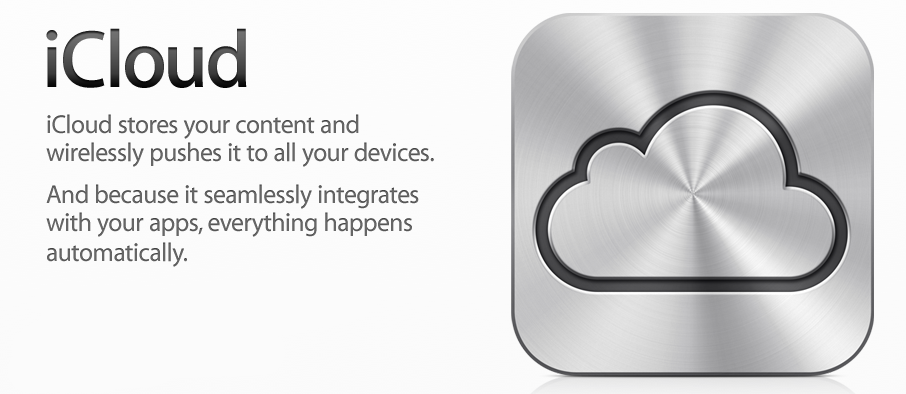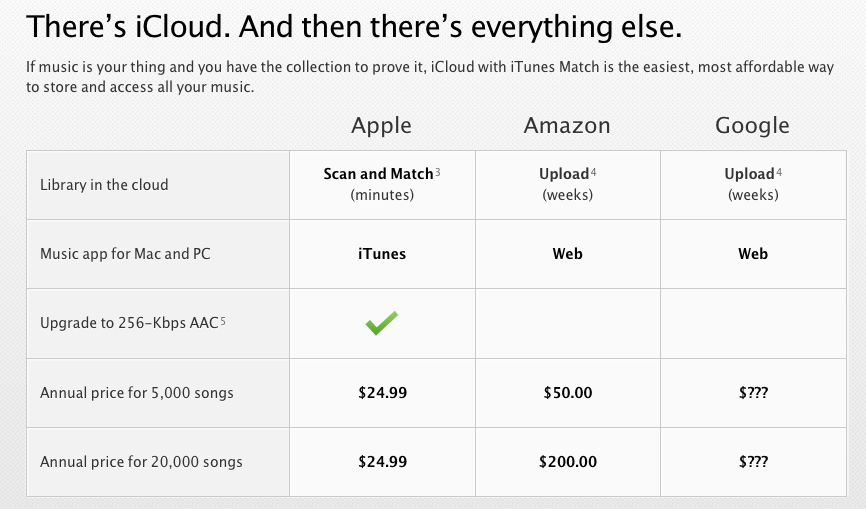Blog Archives
Netflix price increase, separates DVD from Instant Streaming
 This morning, Netflix posted on their blog that they are increasing the price of their monthly services. Users now have a streaming only option for $7.99, a DVD only option starting at $7.99, and a streaming+DVD service starting at $15.98. To add Blu-Ray discs, users are still expected to pay $3 extra on top of their monthly plan.
This morning, Netflix posted on their blog that they are increasing the price of their monthly services. Users now have a streaming only option for $7.99, a DVD only option starting at $7.99, and a streaming+DVD service starting at $15.98. To add Blu-Ray discs, users are still expected to pay $3 extra on top of their monthly plan.
Customer reaction to this has not been positive, with many people complaining on Twitter and in the comments on the blog post. These new prices do not go into effect for existing costumers until September but many people are canceling their account now. Personally, I switched from the unlimited streaming+ 1 DVD for $10 (which is now $16) to the new DVD only plan which is $7.99. I have no need for the streaming service since I only used it on very few occasions and the experience was definitely not worth the $5 increase. There seems to be a lot of people choosing the DVD only plan since the Netflix streaming library is very limited.
In some good news, Netflix announced a new DVD management team. With these new prices, we hope that Netflix gets some much needed overall improvements.
WWDC 2011
Today, Steve Jobs and co. took the stage in San Francisco at WWDC to show off some new software coming to Apple devices. Lion, the new operating system for Macs, iOS 5, the new OS for iPhone, iPod Touch and iPad’s and finally Apple’s new cloud service, iCloud.
Mac OS X Lion:
Being a Mac user, my favorite Apple product will always be the Mac since, in my opinion, the Mac is and always will be miles ahead of the PC. Lion widened the gap between Mac and PC even more.
Lion doesn’t look much different than the latest Mac OS, Snow Leopard, but it does have some new features which are sure to become things that I use everyday. Lion has 250 new features but Apple only showcased 10. I’ll summarize these 9 of these features since the Mac App Store isn’t a huge deal.
New Multi-touch gestures: All new MacBook/MacBook Pros and MacBook Air’s come with a multi-touch trackpad allowing the user to do iPhone/iPad-like gestures on the trackpad to either zoom, move windows around, or to trigger Mac OS X features like Exposé. Don’t have a Mac notebook, you can get the Magic Trackpad to use this gestures on an iMac. Nothing drastically noteworthy here. It’s sure to save time but nothing to really write home about.
Full Screen Apps: I like this a lot. In Snow Leopard, there are some apps that can be viewed full screen (iPhoto and Pages, to name a few) but in Snow Leopard, all native apps will get this feature. Developers will also get the chance to add this to their own applications. Safari will definitely be something I will be using full screen all the time. It’s basically viewing apps the way they are viewed on iDevices. Nothing getting in the way between you and the content.
Mission Control: It’s Exposé on steroids. With a single gesture, you can view everything that is opened on your Mac, including full screen apps, and you get the option to group these windows neatly into it’s own little stack based on application. You can also move windows into their own space (Spaces is a Leopard feature allowing you to have multiple workspaces/desktops). It basically combines Exposé, Spaces and App Switching into one powerful, and useful feature.
Launchpad: I’m not sure if I will be using this all that much. Launchpad displays your apps in an iOS sort of way. It basically turns your Mac screen into an iPad screen and you get to view, create folders and open apps the same way you would in iOS. I understand that Lion is all about bringing features from iOS into Mac OS X but I don’t see how this could be a very useful feature, especially with Finder staying the same way that it is now.
Resume: LOVE this feature. Once again, think of multitasking on iOS. You launch the Facebook app, go to a friends profile and then close down the application to write a text message. When you go back to the Facebook app, you are right back on your friend’s profile, exactly where you left. This is what Resume does on your Mac. When you close a program on your Mac, you will be greeted by the same windows that you left when you re-open the program. Additionally, when you have to restart your Mac, say when you have to do a Software Update, you no longer have to close down all of your applications and start on a blank desktop after the updates are installed. Everything will stay exactly as you left it.
Auto Save: We’ve all been conditioned as computer users to SAVE, SAVE, SAVE! We all know what happens when you are typing up that 15 page paper for class and you either close the word processing program you are working in without saving or something happens to your computer and all your work is gone. In Lion, that won’t happen. Now, when you are working in an application, let’s say Keynote, the application will auto save during every pause and every 5 minutes while you work. Lion does not save the entire document, only the changes you created (saving disk space). You have the option to revert to last saved, incase you hate the changes you created, or lock the document if you do not want an accidental save-over. When you close a document, you will never get the window promoting you to save, Lion takes care of that for you.
Versions: In addition to Auto Save, you now have the option to go back and look at all the versions of the document you are working on. You can look back on your progress and make revisions to your work. If you started off with a really good paragraph which didn’t make it to the version of the document you are working on now, you can easily go back to an older version of the document and get that paragraph back. Think of it as Time Machine (an hourly backup on Mac OS X) for your individual documents.
AirDrop: Ever wanted to send someone a file but it’s too big to be emailed and you didn’t have a USB flash drive with you? Of course you have. With AirDrop, all you need is a wireless internet connection and a Mac. Now, in the Finder, there is a window for AirDrop, once selected, it will scan the surrounding area looking for users who are also using AirDrop, once you see the person you want to send a file to, you just drag the file onto their picture and they get a notification that you want to send them a file. Once approved, the file will be downloaded to their downloads stack. No wires, no USB drives. Instant and wireless. If only I had more friends who used a Mac. Oh well.
Finally, Mail: Being a Mac user, I can say this: THE MAIL APP ON MAC OS X SUCKS! It’s always doing odd things, it’s a pain in the ass to control and is the one native application on the Mac that I wish would just go away or get better. Hopefully, this new version makes it somewhat useable. Mail looks a lot like the way it does on the iPad with pretty much the same controls. The newest feature is Conversations view, threaded emails, if you will. Not something I really wanted but whatever. We’ll see how it works.
Lion comes out via the Mac App Store ONLY, in July for $29. Now, here is the problem. You need a Mac running Intel Core 2 Duo, Core i3, Core i5, Core i7 or Xeon processor (basically any Mac that is less than 5 years old) and you need Snow Leopard first. So if you are running Leopard, you will need to spend $60 to get Lion. $30 for Snow Leopard to download the $30 Lion. Stupid and a complete pain for any Leopard user but this is how Apple decided to do it.
2nd, iOS 5. Apple played catch up today with iOS 5 and sadly, there is nothing NEW to report and by new I mean new to the phone industry.
Notifications Center: FINALLY, Apple gets rid of those annoying, crippling, pop-up style notifications and goes with a simple notifications bar which lives at the top of the screen and houses all of your notifications. So while I’m trying to watch a video podcast, I will no longer have a huge pop-up come across my screen, pause my video and basically yell at me “YOU HAVE A TEXT MESSAGE!”, instead, a simple bar will fold out on top of the screen and go away a few seconds later. The lock screen is also changed greatly to allow you to swipe right into an application if you have a notification. So let’s say that I have a text message, it will display on the lock screen the name of the person and a small snippet of the text. I can now slide the messaging icon across the screen which will take me right into the messaging app where I can respond. Pretty cool and useful stuff.
iMessage: It’s BBM (BlackBerry Messenger) but for iDevices. I can now send a message to anyone using an iDevice, WiFi or 3G, without it being counted toward my text messages or email. I can see when it is being read or when the person is typing back to me. I can also send pictures, video, contacts and location data. If you know what BBM does, than you already know what iMessages is. It’s a nice addition and I’m sure I’ll use it and it will probably replace texting in most cases.
Newsstand: You can buy magazines in the iBookstore now but since you don’t use the iBookstore, why even go into detail about this?
Reminders: It’s a to-do list. Yeah. Can’t say much other than…it’s a to-do list. The only little nugget of coolness here is that you can get a reminder based on location. For example, I can set a reminder to say “Call mom when you get to SoHo” and once I get to SoHo, my phone will alert me to call my mom. Location based reminders, not bad.
Twitter: Twitter is integrated into iOS 5. Not sure why…it doesn’t do anything the Twitter app cannot do.
Camera: In another “FINALLY!” moment, there is now a camera icon on the lock screen allowing you to access the camera and take a picture without having to unlock the phone and launch the camera app. There is also built-in red-eye reduction and auto focus/auto exposure lock. You can also use the volume up button on the iPhone 4 as the shutter button.
And…DRUM ROLL, PLEASE. The feature every single iDevice user has been waiting for:
WIRELESS iTUNES SYNCING!
That’s right! After all these years, you no longer need to connect that damn white USB wire to your computer to sync your iTunes content. Applications and OS updates will sync wirelessly and all your iTunes content will sync wirelessly as long as your iDevice is plugged into a power source and you are in the general area of your computer.
iOS 5 is NOT compatible with the iPhone 3G or the first and 2nd generation of the iPod Touch. iPhone 3GS, iPhone 4, iPod Touch 3rd and 4th gen, iPad and iPad 2 are all fine. iOS 5 will be out in the Fall and I ASSUME it will be free. Why the Fall? That’s when the rumored iPhone 5 will come out. History shows us that Apple always releases a major update to iOS around the launch of new iPhone hardware.
Now here is the confusing part: iCloud. I consider myself a nerd and I have a very hard time understanding what iCloud is and I am not the only techie with this problem.
iCloud is NOT a streaming service and it is not a digital locker. What it is is kinda pointless.
iCloud syncs your data across your devices. For example, I can work on a Keynote presentation on my iPad and when I get home to my Mac, the presentation will be exactly the same as on my iPad. The issue however, is you still need to buy Keynote (or any application you are working on) on all of your devices. These are not web apps. To be able to get your document, you need to have the application installed on the device you want to use. Thankfully, this service is free because who would pay for this? iCloud syncs calendars, contacts, mail, apps…all that good stuff.
It gets more confusing when you get to Photo Stream. Photo Stream allows you to take a photo on your iPhone and have it be on your Mac/PC/iPad without having to sync. This is pretty neat, however, you need to move those photos onto your computer within 30 days or those photos will get deleted off of Photo Stream and will only be on the device you took them on. God forbid if you delete the photo on the original device. This is not a cloud service. A cloud service stores your content FOREVER and allows you to access it on all your devices for the lifetime of the service. This is wireless syncing but still puts the burden on the user to make sure they sync their device to their computer before they lose their content.
One more thing: iTunes in the cloud. Well, not really.
If you brought all of your music on iTunes, ALL OF IT, than you are fine. Apple will sync all of your purchased iTunes music to all of your devices. Wait, what? You are trying to tell me that people might have music that are ripped from CD’s, pirated or maybe even purchased from other legal online stores? Well, if you DARE leave the Apple world to get your music, prepare to pay a “HOW DARE YOU USE CD’s” tax.
For $24 a year, you can use iTunes Matching, which will scan your iTunes library and match it with songs in iTunes which will sync to your devices. $24 a year only because you did not buy every single thing in iTunes.
Steve Jobs suggests, if you don’t want to pay $24, to just sync your music via iTunes sync in iOS 5 or to just buy the songs you REALLY, REALLY want in iTunes. Pay…again, for songs you already brought, in iTunes…just so they can be wirelessly synced. No thanks.
To end this VERY long post, I was very pleased with Lion and it was nice to see iOS catch up to everyone else and give me a feature that is much needed. However, I don’t understand why anyone would use iCloud. Sure, it’s free (if you live only in iTunes) but if you don’t, are you really going to pay $24 a year just for the convenience of having your music be on all your devices without having to sync? I’d rather save my money and sync with my computer. At least I don’t need that wire anymore.